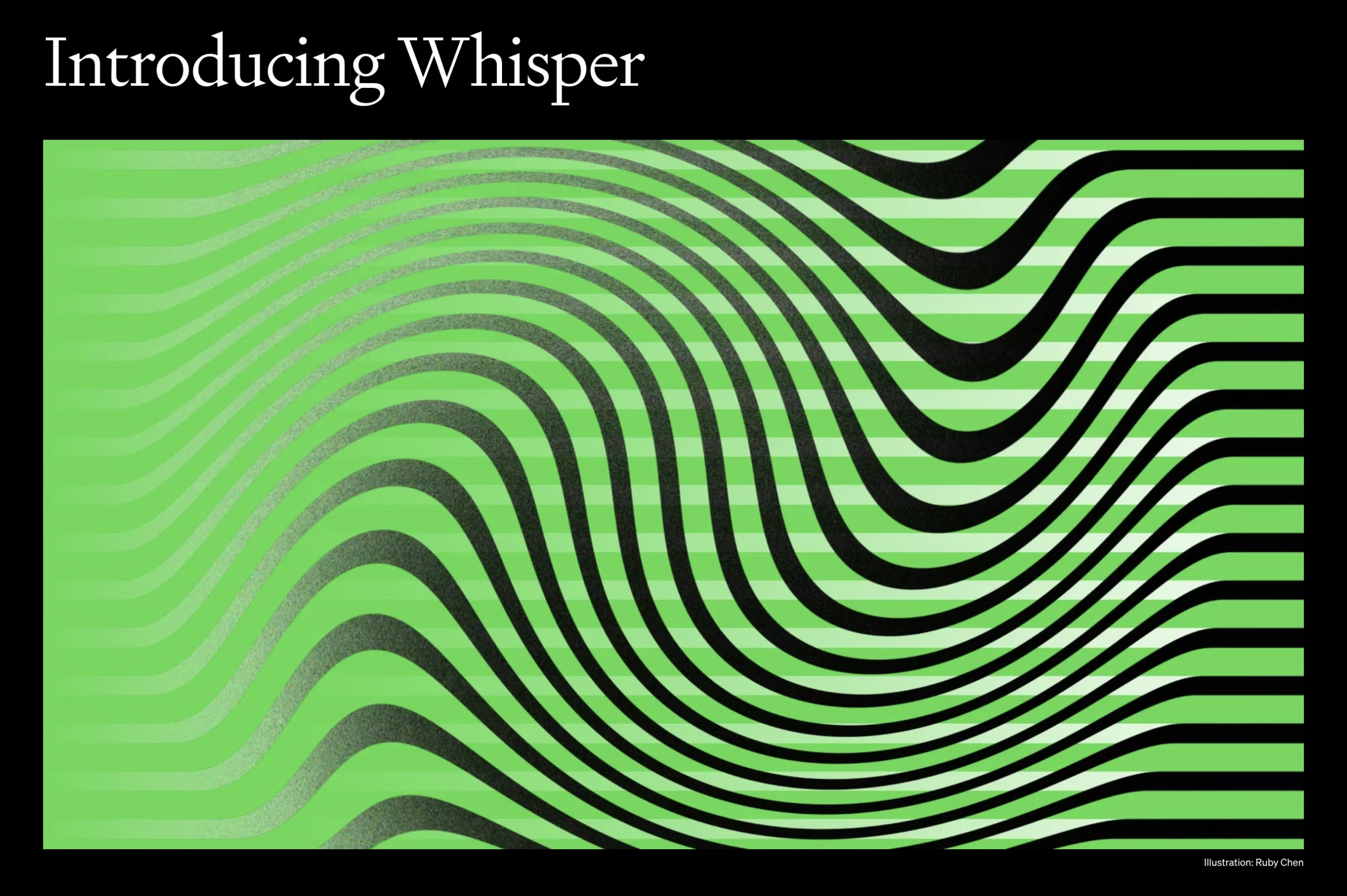OpenAI’s Whisper is an advanced speech-to-text technology that leverages the power of machine learning to transcribe spoken language into written text. Built on a vast dataset, Whisper has been fine-tuned to provide high accuracy and efficiency across various languages and accents. The technology’s potential applications are vast, ranging from transcription services to voice assistants and beyond. This article aims to provide an overview of OpenAI Whisper, its capabilities, and potential use cases.
What is OpenAI Whisper?
Whisper is an Automatic Speech Recognition (ASR) system developed by OpenAI. ASR technology converts spoken language into written text, and Whisper does this with exceptional accuracy and speed. Using a combination of English-only and multilingual models, Whisper supports a wide range of languages and offers different speed and accuracy tradeoffs, catering to diverse requirements.
What Can OpenAI Whisper Do?
Whisper’s primary function is transcribing spoken language into written text. Its capabilities extend beyond simple transcription, however, as it can also:
- Transcribe speech in various languages: Whisper supports multiple languages, making it useful for transcribing non-English audio files.
- Translate speech to English: Whisper can translate spoken content from one language to English while transcribing it, allowing users to understand foreign language audio with ease.
- Integrate with Python applications: Developers can use the Whisper API within Python applications, making it easy to incorporate speech-to-text capabilities into existing projects.
Potential Applications of Whisper
Whisper’s versatility and accuracy make it suitable for a wide range of applications, including:
- Transcription services: Whisper can be used to transcribe interviews, lectures, podcasts, and more, making it easier to create written records of spoken content.
- Voice assistants: Whisper’s high accuracy enables the development of more efficient voice assistants capable of understanding user commands more effectively.
- Customer service: Businesses can use Whisper to transcribe and analyze customer interactions, helping them improve their services and understand customer needs better.
- Subtitling and captioning: Whisper can be employed to generate accurate subtitles and captions for videos, making content more accessible to a broader audience.
- Language learning: By transcribing and translating spoken content, Whisper can be a useful tool for language learners, helping them practice listening and comprehension skills.
- Accessibility: Whisper can provide real-time transcription services for people with hearing impairments, making spoken content more accessible.
Complete Guide to Installing and Using OpenAI Whisper
In this guide, we will walk through the process of installing and using OpenAI’s Whisper AI to transcribe speech to text. Whisper AI is a high-quality voice-to-text tool that supports more than 96 languages and is free to use. This long-form article will provide a detailed, easy-to-understand, and well-researched guide on installing and using Whisper AI.
Whisper Installation Overview
To get started with Whisper AI, we need to install five different components:
Python
PyTorch
Chocolatey Package Manager (Windows) or Homebrew (Mac)
FFmpeg
Whisper AI
We will cover each of these installation steps in detail.
Install Python
Python is the programming language used by Whisper AI. Follow these steps to install Python:
Go to the Python website at https://www.python.org/.
Click on “Downloads.”
Choose a Python version between 3.7 and 3.10, as Whisper AI does not work with 3.11.
Download the installer for your operating system (Windows, macOS, or Linux).
Run the installer, making sure to check the box that says “Add python.exe to path” before clicking “Install Now.”
Confirm that Python is installed by opening a command prompt and typing Python -V. The installed version should be displayed.
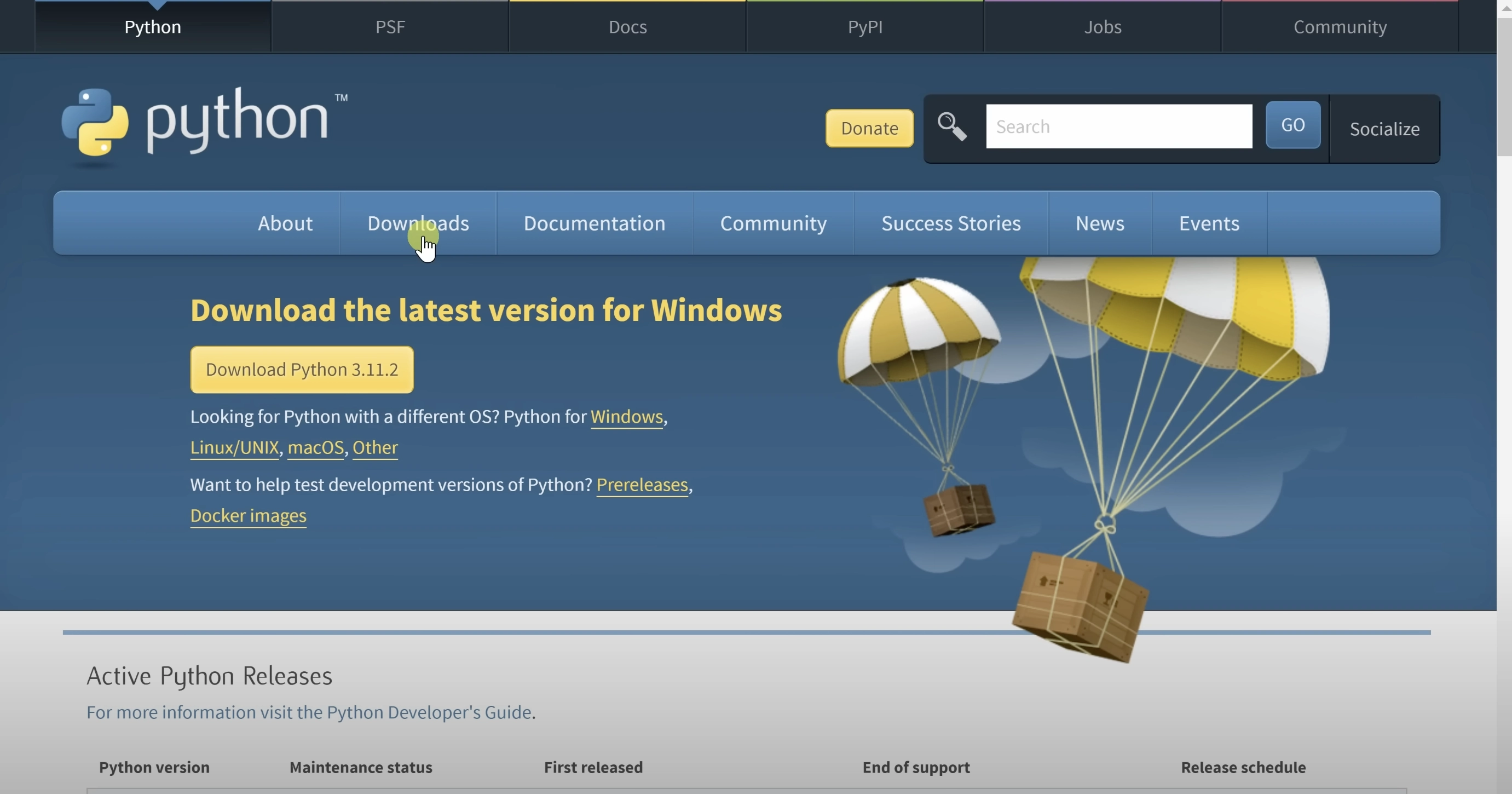
Install PyTorch
PyTorch is a machine learning library required by Whisper AI. Follow these steps to install PyTorch:
Visit the PyTorch website at https://pytorch.org/get-started/locally/.
Configure your settings based on your operating system, package type, language, and compute platform.
Copy the installation command provided on the website.
Open a command prompt, paste the installation command, and press Enter to install PyTorch.

2) Setup The Requirements and Install Open AI Whisper
Install Chocolatey Package Manager (Windows) or Homebrew (Mac)
To install FFmpeg, we need to install a package manager. For Windows, we will use Chocolatey, and for macOS, we will use Homebrew. Follow the instructions at https://chocolatey.org/ for Chocolatey or https://brew.sh/ for Homebrew.

Install FFmpeg
FFmpeg is a command-line tool used to read audio files. To install FFmpeg, follow these steps:
Open a command prompt or terminal.
For Windows users, type choco install ffmpeg, and press Enter. For macOS users, type brew install ffmpeg and press Enter.
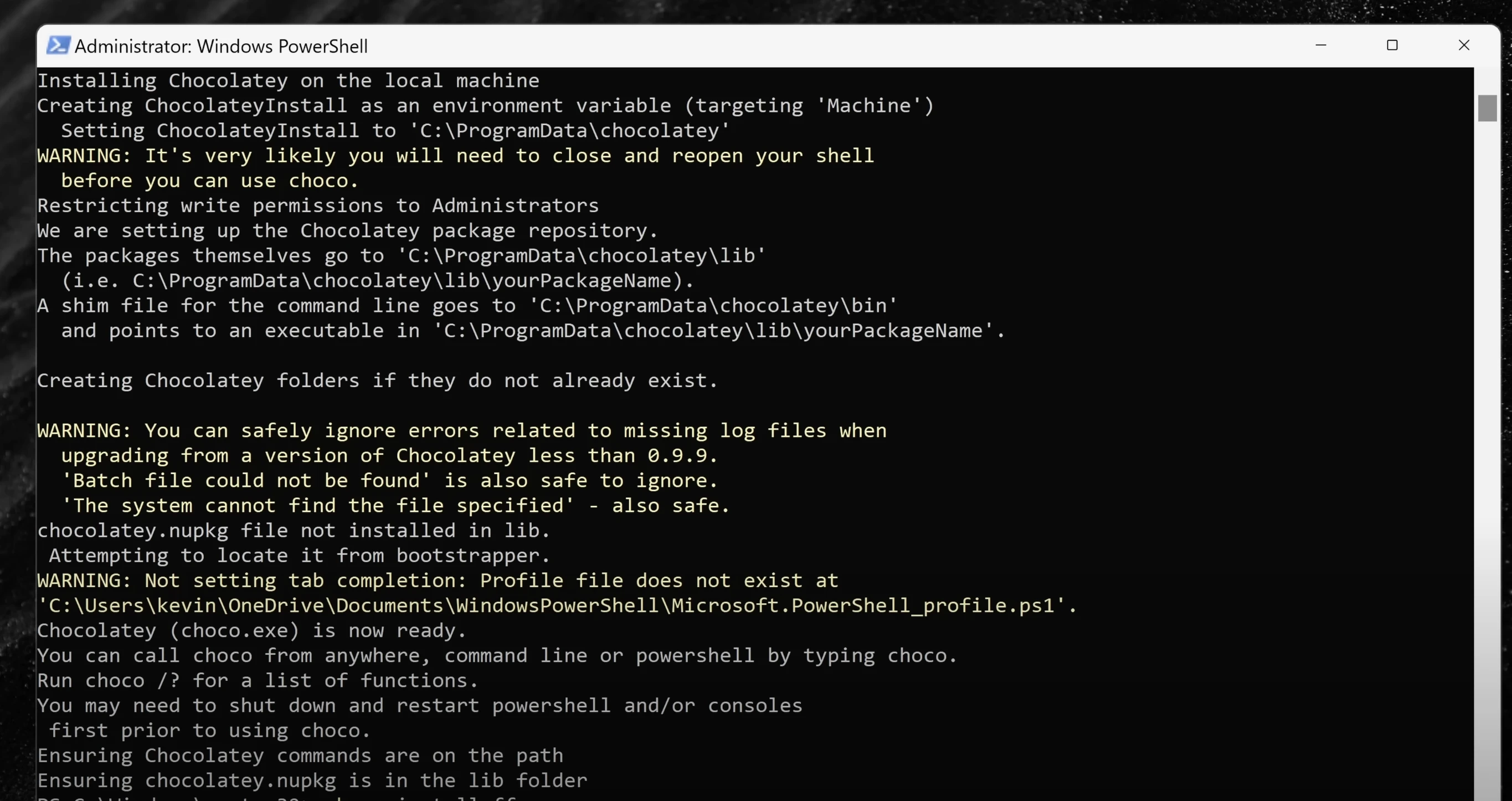
Install Whisper AI
To install Whisper AI, follow these steps:
Open a command prompt or terminal.
Type pip install -U openai-whisper and press Enter. This command will install or update Whisper AI to the latest version.
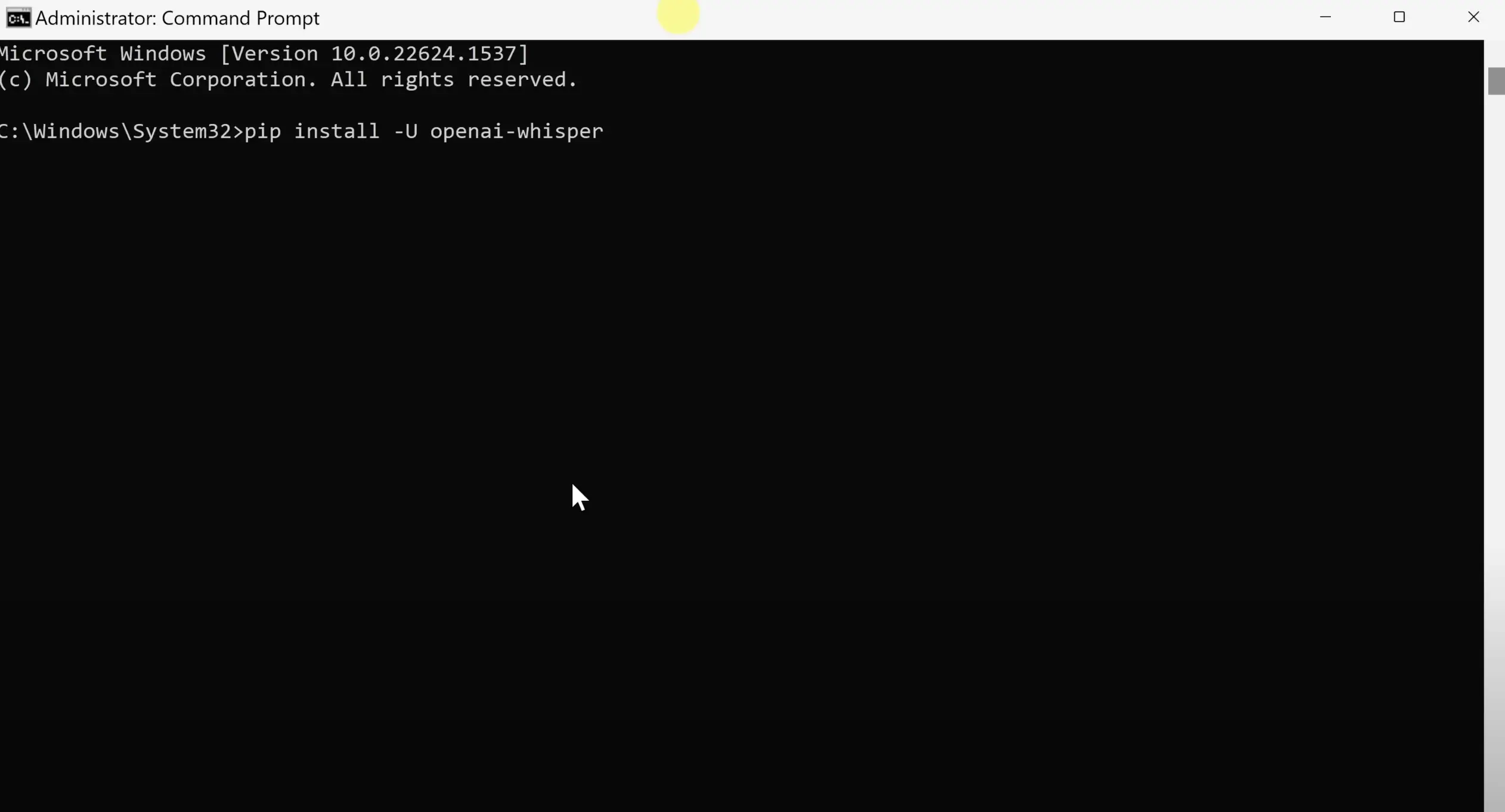
2) Transcribe One File
With Whisper AI installed, you can now transcribe audio files. To transcribe a single file, follow these steps:
Open a command prompt or terminal in the directory containing your audio file.
Type whisper <filename> (replace <filename> with your audio file’s name) and press Enter. The transcribed text will be displayed in the command prompt or terminal.
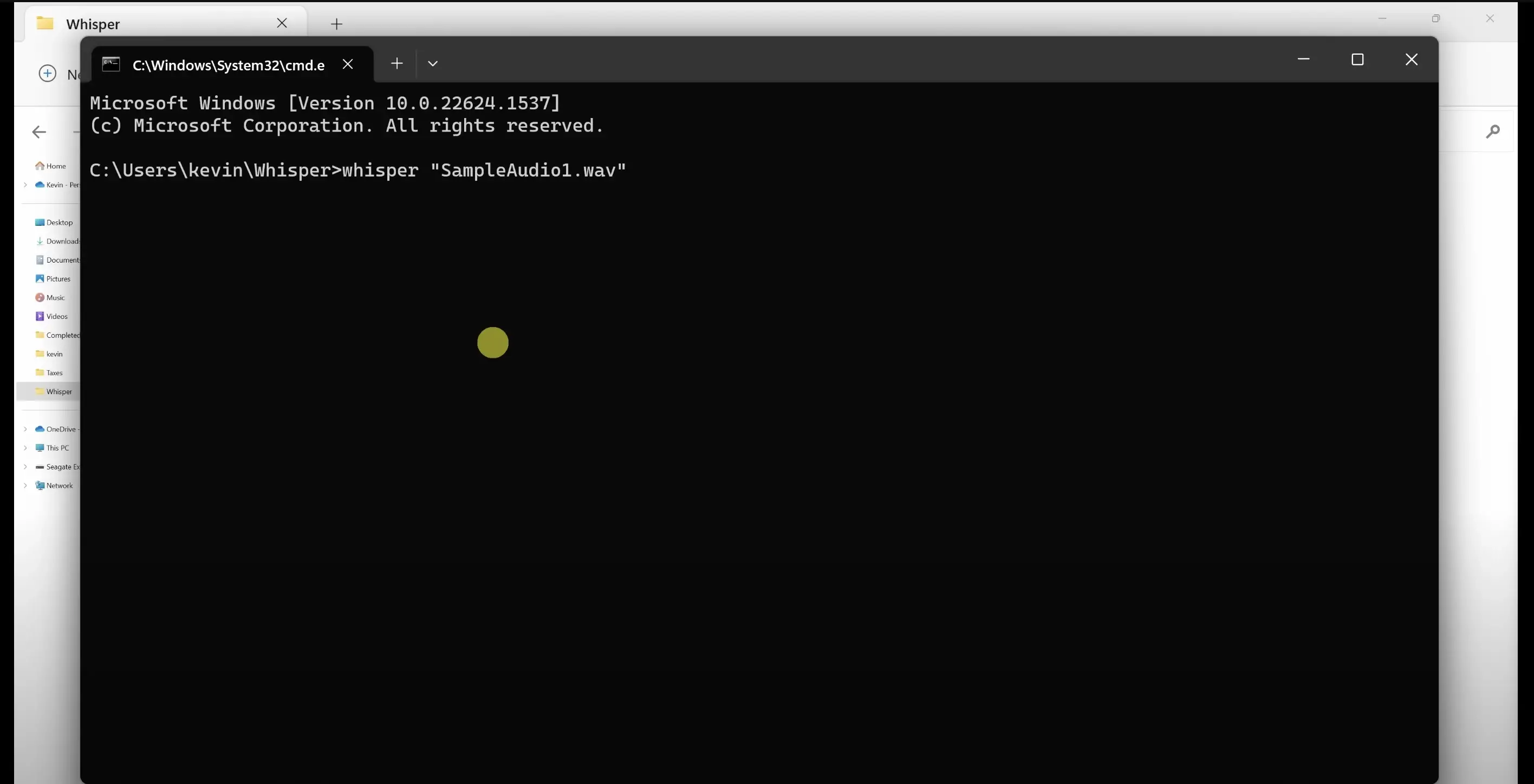
3) Output Files
Whisper AI generates several output files containing the transcribed text in various formats, including JSON, SRT, and TXT.
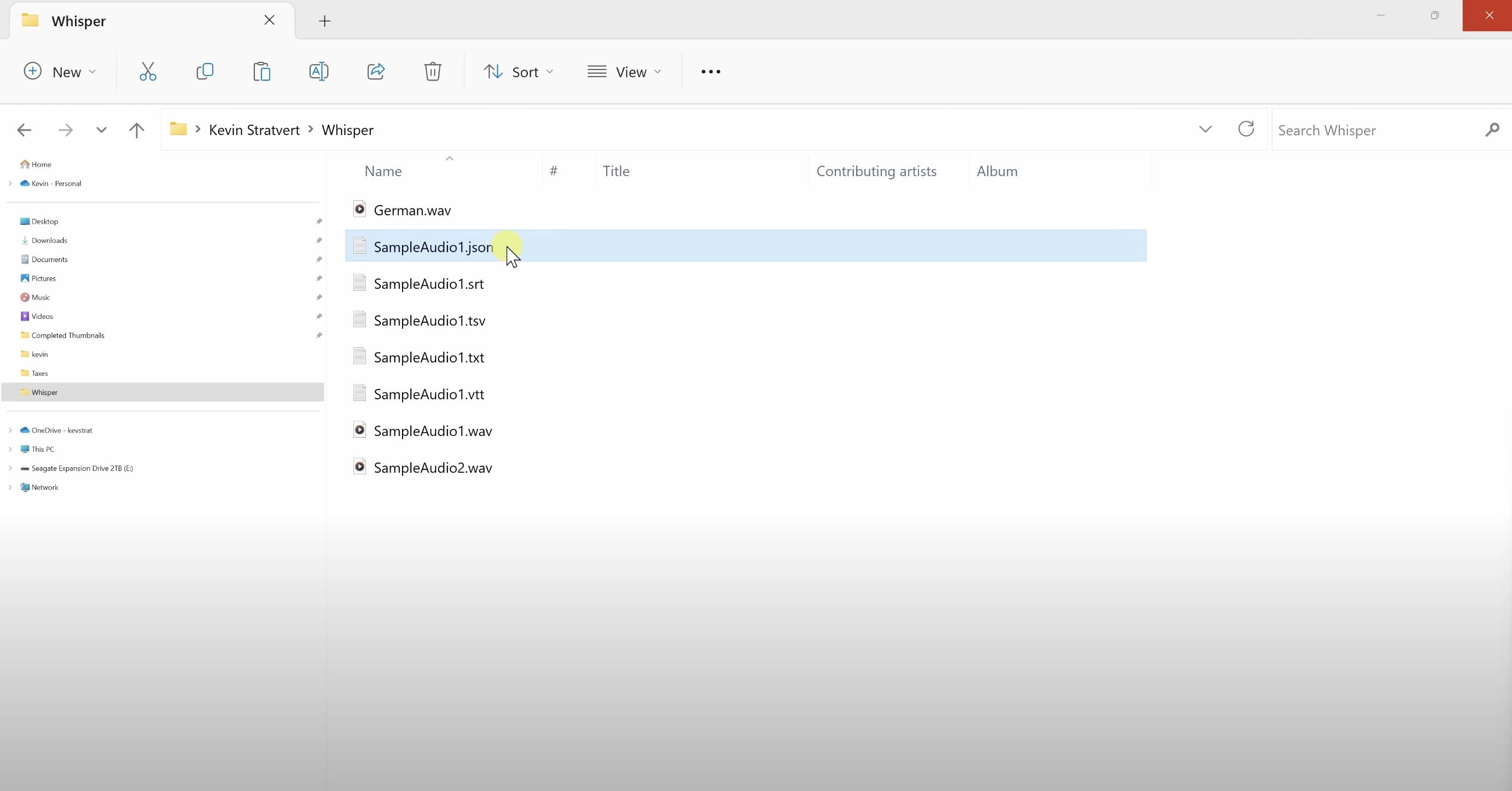
4) Transcribe Multiple Files
To transcribe multiple audio files at once, follow these steps:
Command prompt: Open a command prompt or terminal in the directory containing your audio files.
Enter the command: Type whisper <filename1> <filename2> (replace <filename1> and `<filename2>` with the actual file names you want to transfer) and press Enter. This will initiate the secure file transfer between the two users.
Monitor the progress of the transfer: The file transfer progress will be displayed in the Whisper chat window. You can check the progress percentage, transfer speed, and estimated time remaining. In case of any issues or interruptions, the transfer will automatically resume once the connection is re-established.
Complete the transfer: Once the file transfer has reached 100%, the recipient will receive a notification in the chat window confirming that the file transfer was successful. The file is now securely stored on the recipient’s device, and both users can continue using the Whisper chat platform for further communication.
Close the Whisper chat session: To end the chat session and close the Whisper window, type /quit and press Enter. This will disconnect you from the server and complete the application.
Finish: Congratulations! You’ve successfully and securely transferred a file using the Whisper chat platform. With this guide, you’ve learned how to use Whisper for end-to-end encrypted communication and secure file transfers, helping to protect your privacy and sensitive data from prying eyes. Remember always to practice safe and responsible online communication and use tools like Whisper to ensure the highest level of security.
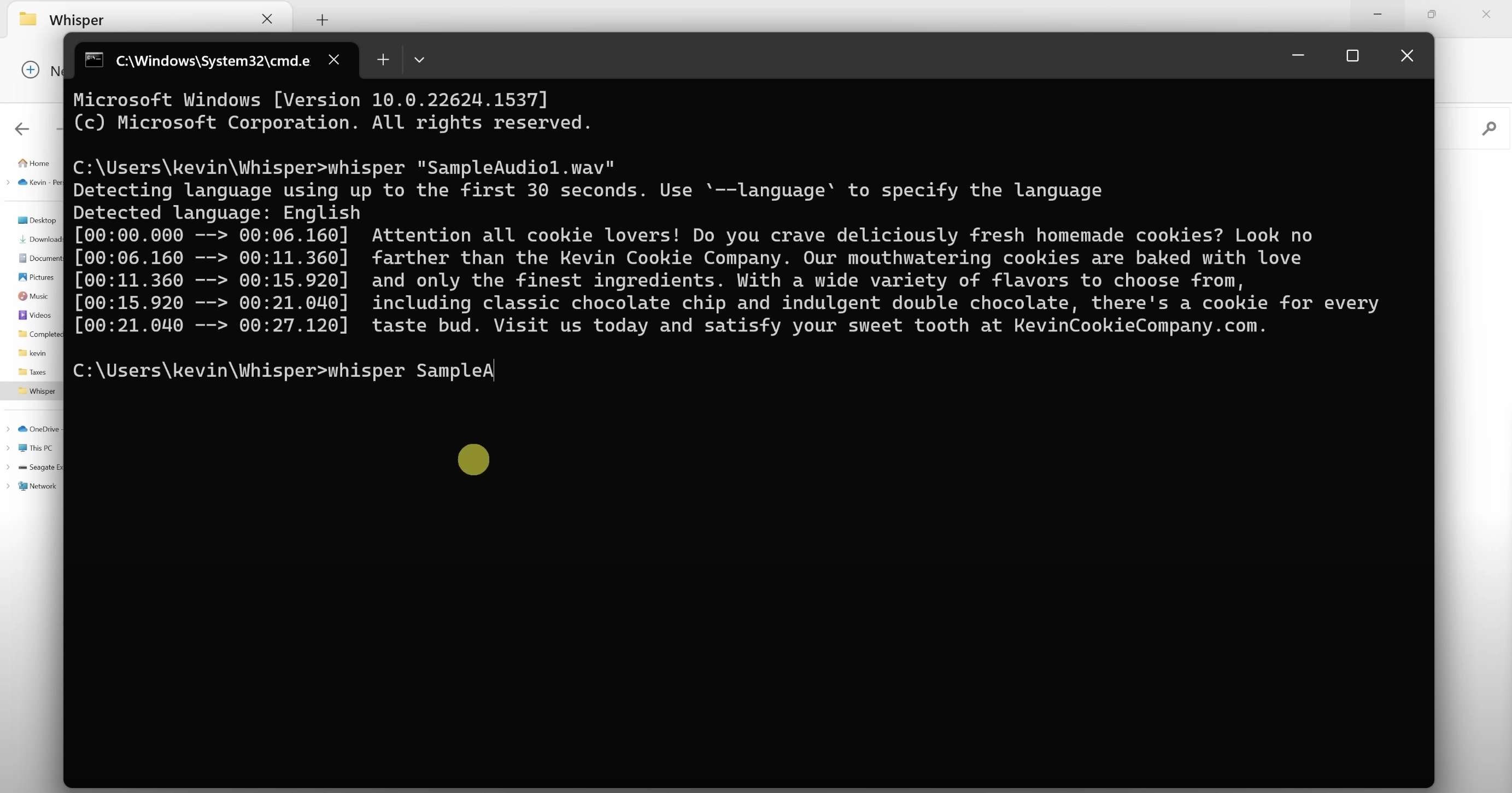
5) Available Models and Languages
Whisper offers five model sizes, each with English-only and multilingual versions, providing different speed and accuracy tradeoffs. Choose the appropriate model based on your requirements.
Model Overview
| Size | Parameters | English-only model | Multilingual model | Required VRAM | Relative speed |
| tiny | 39 M | tiny.en | tiny | ~1 GB | ~32x |
| base | 74 M | base.en | base | ~1 GB | ~16x |
| small | 244 M | small.en | small | ~2 GB | ~6x |
| medium | 769 M | medium.en | medium | ~5 GB | ~2x |
| large | 1550 M | N/A | large | ~10 GB | 1x |
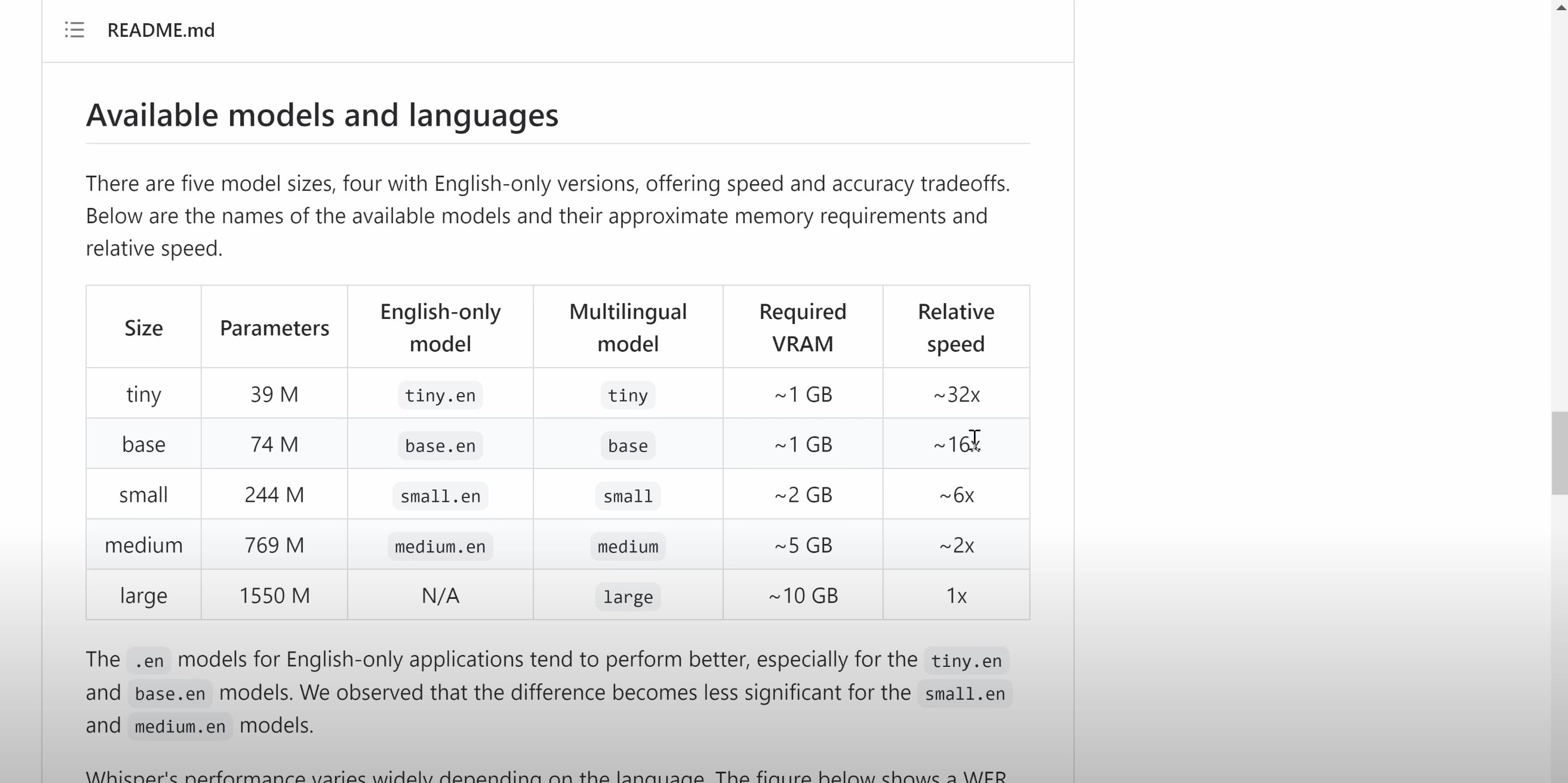
6) Transcribing Non-English Speech
To transcribe speech in languages other than English, specify the desired language using the –language option:
css codewhisper japanese.wav –language Japanese
7) Translating Speech to English
To translate speech in another language to English, add the –task translate option:
css codewhisper japanese.wav –language Japanese –task translate
8) Command-Line Usage
Use the command line to transcribe speech in audio files with a specific model:
css codewhisper audio.flac audio.mp3 audio.wav –model medium
To view all available options, run:
bash codewhisper –help
9) Python Usage
Transcription can also be performed within Python. Here’s an example using the base model:
python codeimport whisper model = whisper.load_model(“base”) result = model.transcribe(“audio.mp3”) print(result[“text”])
10) Advanced Python Usage: Lower-Level Access
Access the model at a lower level using whisper.detect_language() and whisper.decode():
python codeimport whisper model = whisper.load_model("base") # Load audio and pad/trim it to fit 30 seconds audio = whisper.load_audio("audio.mp3") audio = whisper.pad_or_trim(audio) # Make log-Mel spectrogram and move to the same device as the model mel = whisper.log_mel_spectrogram(audio).to(model.device) # Detect the spoken language , probs = model.detectlanguage(mel) print(f"Detected language: {max(probs, key=probs.get)}") # Decode the audio options = whisper.DecodingOptions() result = whisper.decode(model, mel, options) # Print the recognized text print(result.text)Refer to the Whisper GitHub repository for additional details and examples, as well as the list of all available languages supported by the models.
What is OpenAI Whisper?
A1: OpenAI Whisper is an automatic speech recognition (ASR) system developed by OpenAI. It is designed to convert spoken language into written text. Whisper is trained on a large dataset of multilingual and multitask data collected from the web, making it capable of understanding and transcribing speech in various languages and contexts.
How does OpenAI Whisper relate to ChatGPT?
A2: While ChatGPT is focused on natural language understanding and generation, OpenAI Whisper is designed to handle spoken language. By integrating Whisper’s ASR capabilities with ChatGPT, it is possible to develop applications that can understand and process spoken language, enabling voice-based interactions with ChatGPT-powered systems.
Can OpenAI Whisper be used for transcription services?
Yes, OpenAI Whisper can be used for transcription services. It has been trained on a diverse range of audio data, making it suitable for transcribing spoken language in various situations, including meetings, interviews, podcasts, and more. Its performance may vary depending on the audio quality, background noise, and speaker accents.
What languages does OpenAI Whisper support?
OpenAI Whisper has been trained on a multilingual dataset, allowing it to understand and transcribe speech in various languages. While the exact list of supported languages is not specified, it is expected that Whisper can handle major languages such as English, Spanish, Mandarin, and others. The performance and accuracy may vary depending on the language and the amount of training data available for that specific language.
How can developers integrate OpenAI Whisper into their applications?
OpenAI will likely provide an API for developers to access and use the Whisper ASR system, similar to how the ChatGPT API works. Developers can integrate the API into their applications, allowing them to build voice-based interfaces, transcription services, voice assistants, and other applications that require speech recognition capabilities. Detailed documentation and usage guidelines will be provided by OpenAI for seamless integration.